How To Make Your Own Seismogram!
It's easy! Just fill in the blanks and press the create plot button. After a few seconds, a simulated helicorder seismic plot image will be created and loaded. The program takes 10 - 20 sec to retrieve the seismic data and generate the plot. In some cases, data will need to be retrieved from the BDSN archive on the Northern California Earthquake Data Center, which may take a little longer.
Make Your Own Seismogram
View Current Seismograms
The material below describes the input parameters and their use.
Disclaimers and qualifiers
Usually we have continuous data for all of the available stations and channels. If a station or telemetry channel is undergoing maintenance, we may not have data available at the time of your request. Not all stations have operated for all time, so data may not be available for all sites at all times.
Station names
These stations are part of the Berkeley Digital Seismic Network. Select a station of interest (see the station map for site locations) for your seismogram. In general, the stations in the Sierra (such as CMB) are the quietest and the stations near the coast are the noisiest (such as JRSC). If you are interested in a local earthquake, you may wish to choose a station close to the epicenter.
Channel parameters
There are six data channels available in 2 different frequency bands:
Long-Period channels LHZ, LHN, and LHE
These three channels are sampled 1 time per second to record only low frequency data,
which is useful for viewing distant earthquakes and S-wave events.
The lower sampling rate also takes less time to generate the plot because it's a shorter time series, and we
suggest using these channels for a quick look at a distant earthquake.
Broadband channels BHZ, BHN, and BHE
These three channels are sampled 40 times per second to record higher
frequencies, which are useful for viewing local or regional earthquakes and P-wave events.
Each of the bands have three components, Z for vertical motion, E for east-west motion, and N for north-south motion.
However, the borehole stations do not have their horizontal components pre-aligned to North and East, so these components are re-labeled as BH2 and BH3 respectively. Also, a borehole station's axial (along the borehole) component may not be exactly vertical, so this component is re-labeled BH1.
Date and Time parameters
You specify a beginning date and time for the data to be viewed, followed by the period of time to view.
- Start Date is defined as: yyyy/mm/dd
- Start Time is defined as: HH:MM:SS.
- yyyy = year (1992-present)
- mm = month (1-12)
- dd = day-of-month(1-31)
- HH = hour UTC (0-23)
- MM = minute (0-59)
- SS = second (0-59.9999)
If the date is not specified, it defaults to the current day. Time is assumed to be in Universal Time (UTC), which is PST + 8 hours, or PDT + 7 hours, and will default to midnight if unspecified.
Duration Time Period
You can specify the time period for analysis in either days(d), or hours(H), or minutes(M), or seconds(S). Your requests are currently limited to a maximum of 48 hours of Broadband data and 40 days of Long Period data.
If you want to view a recent earthquake but don't know when it occurred, try checking this map and list of recent earthquakes, hosted by the USGS using data from USGS and partner agencies, including UC Berkeley. (Clicking the gear in the upper right hand corner reveals additional search functionality for older events.)
Plotting parameters
Trace length
Trace lengthof the individual helicorder traces:
Choose your trace length according to the time period you have chosen to view.
For example, if you want to view a 24 hour period, then it makes sense to use 60 minute trace lengths.
This will result in 24 traces in the helicorder-style plot.
But for longer periods, like 10 days for example, you would probably choose 12 hour trace lengths.
In general, the longer time period you choose should me matched also by a longer trace lengths,
to keep the the trace separation wide enough to view data swing details better.
Amplitude scaling:
Data samples are multiplied by this scale factor. Increasing this number will amplify the waveforms,
enhancing the signals from smaller earthquakes. Decreasing this number will reduce the the overlap between
traces and trace clipping for large events.
This scaling parameter must be between 0.001 and 1000
Or you can enter "auto" for automatic scaling, to make big event waveforms fit
on the plot without being clipped.
Create plot and Reset
Press the create plot button to start the image
creation process.
Press the reset form button to reset all parameters
to their default values.